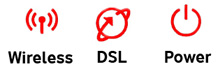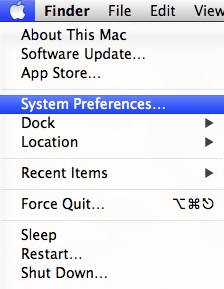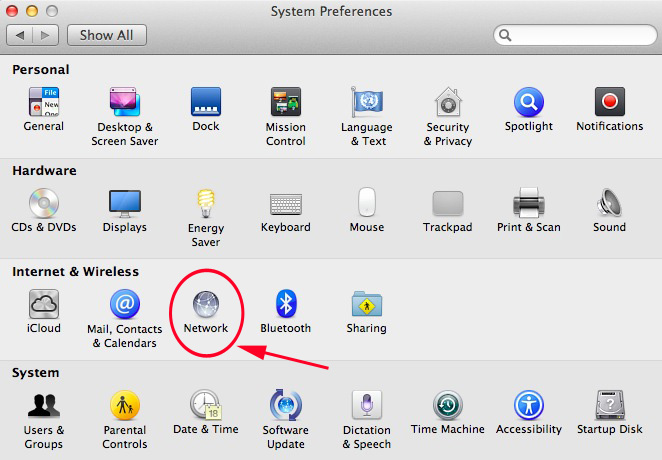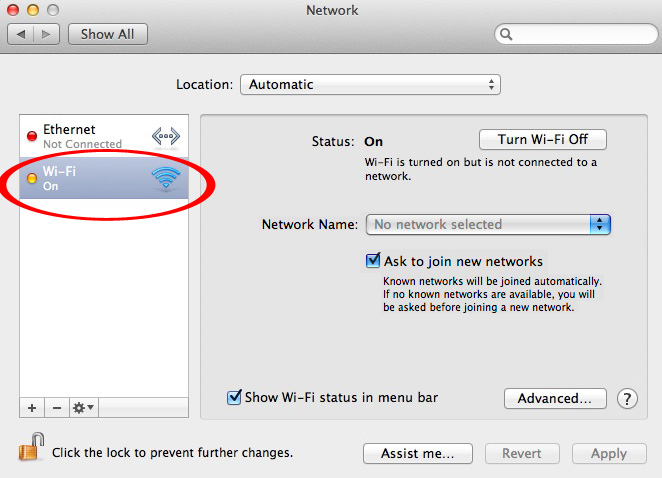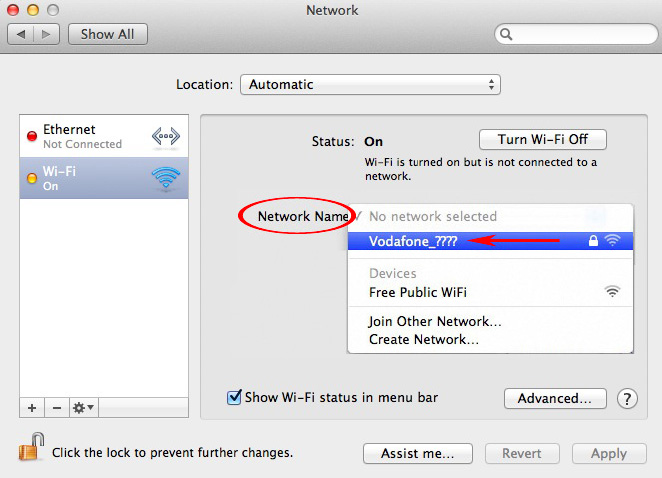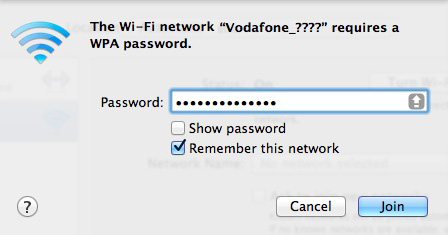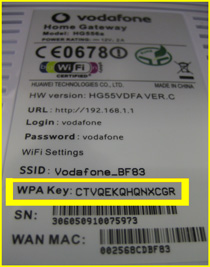Wirelessly connect Mac OSX 10.8 to a Vodafone HG556a modem
Almost all modern Apple Mac computers have a built-in Wi-Fi card to connect to available wireless networks. If your computer is not equipped with a Wi-Fi card you will need to purchase one.
1) Power on your modem
Ensure your Vodafone modem is powered on.
The Wireless, DSL and Power lights should all be lit red.
2) Open Network System Preferences
From the menu bar click the Apple icon then choose System Preferences...
Click on the Network icon.
Click Wi-Fi in the network connection services list on the left.
If you don't see the Wi-Fi icon in the toolbar, you either don't have a Wi-Fi card installed or it hasn't been installed correctly, contact Apple for further support.
2) Make Your Connection
If Wi-Fi is turned off, click Turn Wi-Fi On. Then choose your network from the Network drop-down menu.
If no Vodafone network appears in the list, check that your Vodafone modem is correctly installed and switched on. Both the Power and Wireless lights should be lit red.
You might also be out of range of the wireless network. Move your computer closer to the Vodafone modem to reduce the distance.If more than one Vodafone nework appears in the list, your own network can be identified by the SSID printed on the label on the back of your modem.
Tip: In the example shown to the right the Network Name (SSID) is Vodafone_BF83.
3) Enter the Wireless Security Password
When you are prompted for a WPA password, enter the WPA Key that can be found on the label on the back of your Vodafone modem.
Tick the 'Remember this network' box so that the next time you start your computer within range of the modem it will connect automatically. Click Join.
The Wi-Fi Status should now be Connected and also show the name of the network you are connected to as well as the IP address for the session.
Select “Show Wi-Fi status in menu bar” to display the Wi-Fi status icon
. You can use the Wi-Fi icon in the menu bar to choose your network from the list and connect to it.
Click Apply to save your Wi-Fi settings.
4) Browse the InternetIf the DSL light on your Vodafone modem is solid red (i.e. not flashing) then you should now be able to browse websites wirelessly. Open your Internet browser (e.g. Safari) and try a few of your favourite sites.
---End